Magento configurable product: how to manage it correctly?
What would you feel if you had to load a new page for every available color of the same dress in an e-shop? Most likely, annoyance. To automate the workflow of a product manager, Magento store owners choose configurable products.
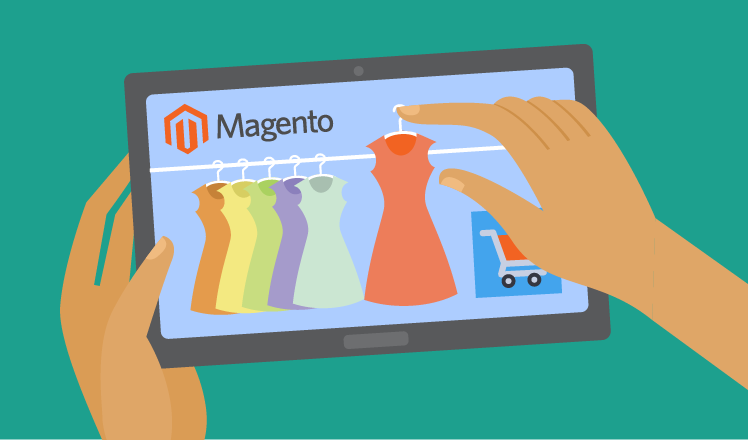
A configurable product is a product with a list of variations. For example, it can be a dress that comes in several colors, lengths or sizes. Or a shower gel with a range of different flavors and bottle volumes. For the customer, it means the opportunity to choose among available options of the selected product and proceed to purchasing. Fast and easy.
A product but you can’t buy it. Where’s the catch?
Despite its name, a configurable product itself is unavailable for purchase. It only represents a set of associated products. Let’s see how it works using a dress as an example. The Dress New York has the following attributes:
- Color (white, black, red)
- Size (S, M, L)
- Length (short, knee-high, long)
- Print (polka-dotted, striped, plaid)
In total, we get 81 possible variations of the same dress. In Magento, there’s no need to create 81 simple products making curious customers load all the 81 pages. Instead, Magento offers to create one configurable product called “Dress New York”, with its 81 associated products. On the product list, a visitor sees the link to the configurable product’s page, where all the available options can be selected.
This is how the settings look in the back end (the example contains several associated products and columns for convenience):
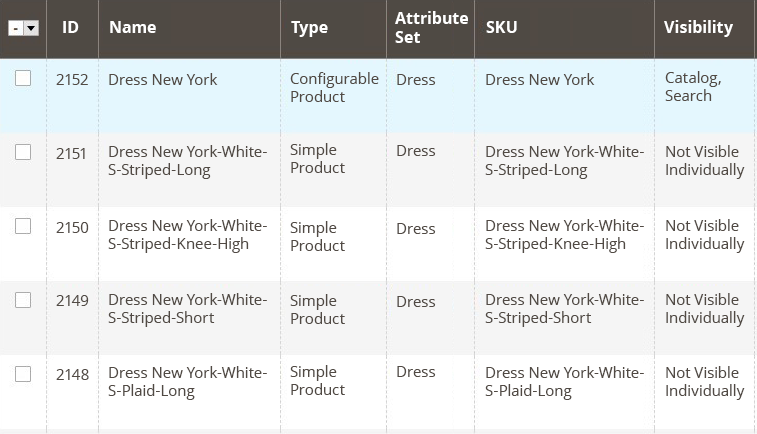
As you can see, each associated product is a separate SKU. This implies some specific features in the management of Magento configurable products.
Product availability
If you have decided to use configurable products in your web store, take advantage of our Magento consulting practice and be aware of some peculiar features. Inventory is managed for associated products, not for configurable ones. You choose No in Managing Stock on the Inventory Tab of a configurable product and put the available amount of stock for each associated product. Once it becomes out of stock, users will see this option is not available for order anymore.
By default, a configurable product itself will be visible in search even if all the associated products are out of stock. Here you can choose:
- To keep the product visible and set automated customer notification when it comes back in stock.
- To make the product invisible in search.
If you are planning to keep selling the product, the first option is more preferable. It allows you to keep a customer and demonstrate an intention to meet their needs.
Tip
You can advance customer experience by adding custom stock statuses for each associated product. With that, you can provide more detailed information about the product availability, choose to show customers the current stock level or an expected in-stock date.
Pricing
There are two options of pricing while creating a Magento configurable product:
- To choose a fixed price for all associated products.
- To vary prices among the attributes.
Let’s return to our example with Dress New York to understand the advantages of the second option. Our dress comes in three lengths. Taking into account that the amount of fabric and time spent on a dress are always among the cost factors, it is obvious that prices for these product options could vary.
Magento standard feature package includes a possibility to set a different price for each product attribute. To vary prices, you add positive or negative value to the initial price of a configurable product.
For example, initial price of Dress New York (a configurable product) is $20. We choose to add +$5 for dresses of M size, -$3 for short dresses and +$3 for long dresses. The price range is:
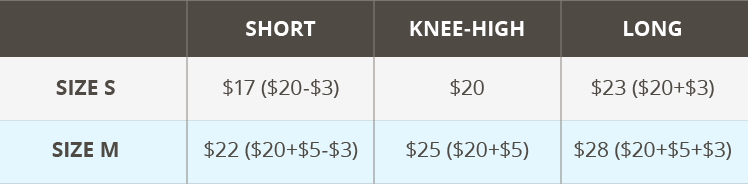
If associated products vary in prices, a configurable product will feature the lowest price in the front end. The final price will appear only when a visitor selects an option.
Tip
Amasty’s Color Swatches Pro extension allows you to show prices as swatch labels right under associated products. The visitor doesn’t need to choose an option to see the price, which improves customer experience.
Promotions
Magento positions itself as a platform that allows creativity in promotions. Indeed, you can offer a discount for separate associated products (by SKUs) or for attributes (color, size, etc.).
While setting catalog price rules for Magento configurable products, don’t forget to:
- Put Yes in the field Use for Promo Rule Conditions for the attribute you choose to promote.
- Change the keyword ALL to ANY when you put several SKUs on the condition part.
Tip
You can enrich promotions with Special Promotions Extension from Amasty. With 10 additional discount actions, it will allow you to diversify promotional campaigns.
Delivery
In Magento, you can also apply special delivery options to associated products. You may need to offer free shipping for all or some of them. As this feature doesn’t go out-of-the-box, we find it necessary to give more details about the settings:
- Create the Free shipping product attribute as a drop-down list with the Yes option. Make sure to select Yes for ‘Use for price rule conditions’.
- Add the new attribute to all attribute sets you want it to be available for.
- Go to the catalog and select a product that you want to add free shipping to. You will see that the new Free shipping attribute has already appeared. Choose Yes in the drop-down box.
We have the interface set up. Now, let’s make it function properly.
- Add the new rule to the Shopping Cart Price Rules.
- Select Free Shipping from the list of conditions and choose Yes in the drop-down box.
We have arranged free delivery for selected products. It is easy to implement but can be time-consuming if applied to multiple products.
Tip
Some Magento extensions get the most of the shipping functionality. Shipping per Product allows setting individual shipping rate for each product. Magento Shipping Rules offers a wide range of flexible rules to recalculate and overwrite rates by popular shipping carriers like UPS, DHL, FedEx and many others. Both extensions support configurable products.
Magento sets some bounds
There is a disappointing detail about creating configurable products in Magento – the platform is not able to process large numbers of associated products efficiently. There is no strict limit, but it mostly refers to the number of records exceeding 2,500 per a configurable product.
Even if the number of associated products reaches several hundred, it can be hard for both product managers and visitors to handle such a product range. To facilitate the process, you can go beyond the standard Magento package and use Grouped Products Filter extension. It supports configurable products and allows setting drop-down menus to filter the list of associated products by attribute. For example, when a user selects size M from the drop-down menu under a configurable product, then S and L options disappear. The number of attributes the extension works with is not limited.
Pros outweigh the cons
Associating several simple products with a configurable one takes time and efforts, but this investment pays off. An absolute must for many businesses, configurable products allow visitors to see all available options of the product. By default, Magento offers to create and efficiently manage configurable products with an advantage of flexible pricing, inventory management, delivery terms and promotions.


